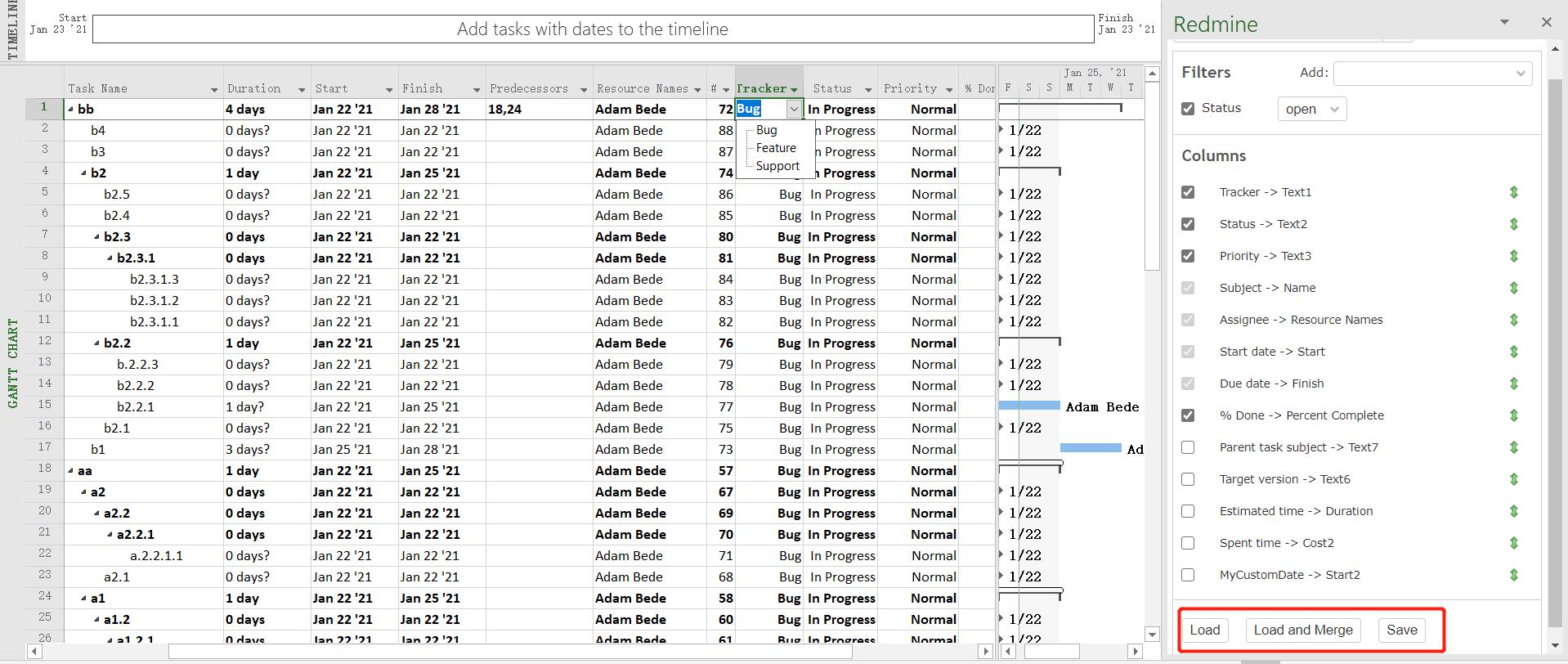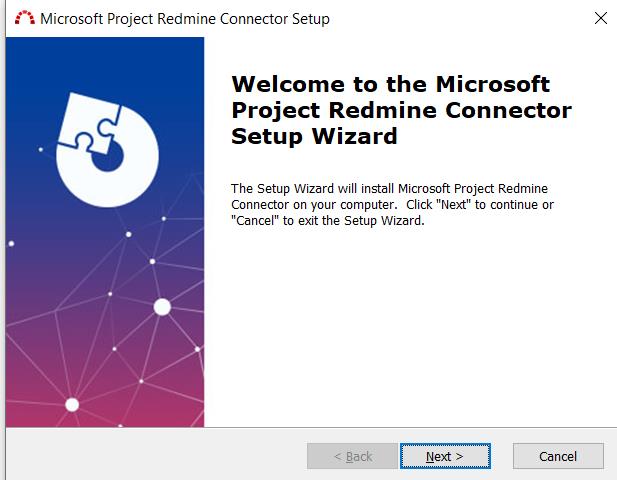
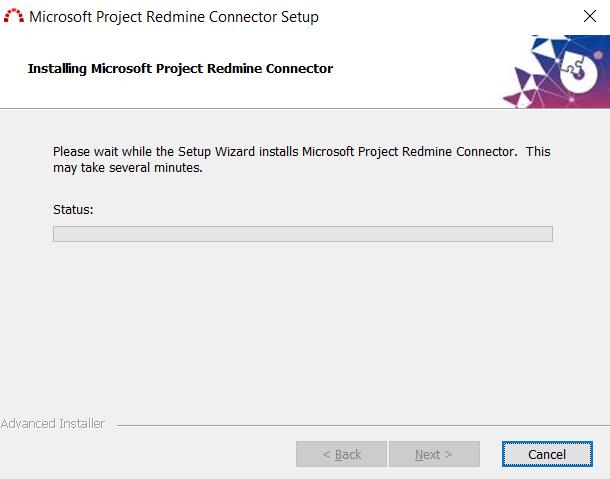
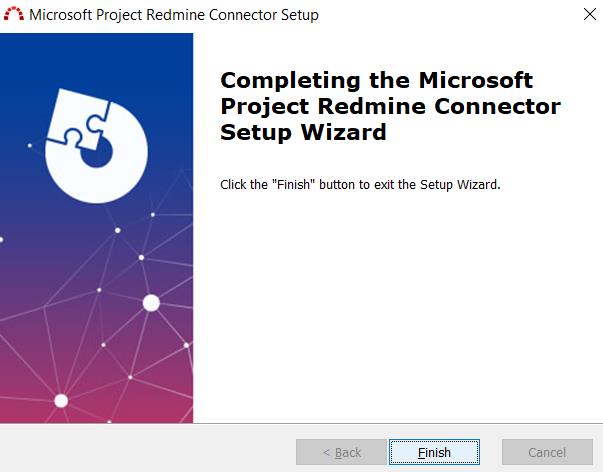
In Redmine tab, click Setting to open the Redmine Host dialog, then type your redmine host and click confirm:
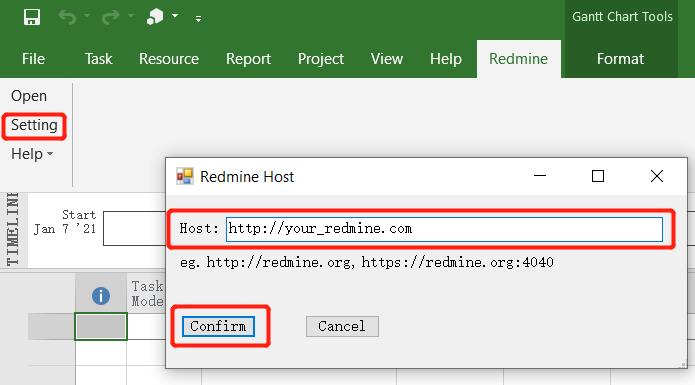
When the redmine host is setting correctly, click Open to open the sidebar in the right:

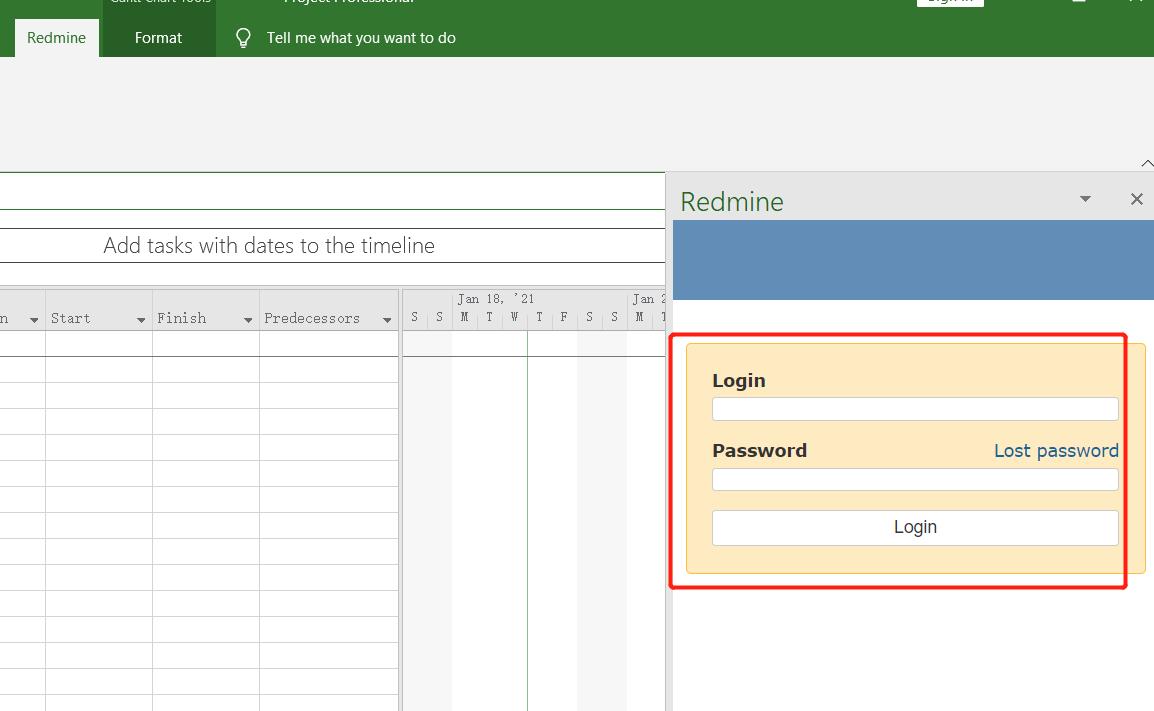
Type your redmine login name and password, then click login. Then chooise a project after login:
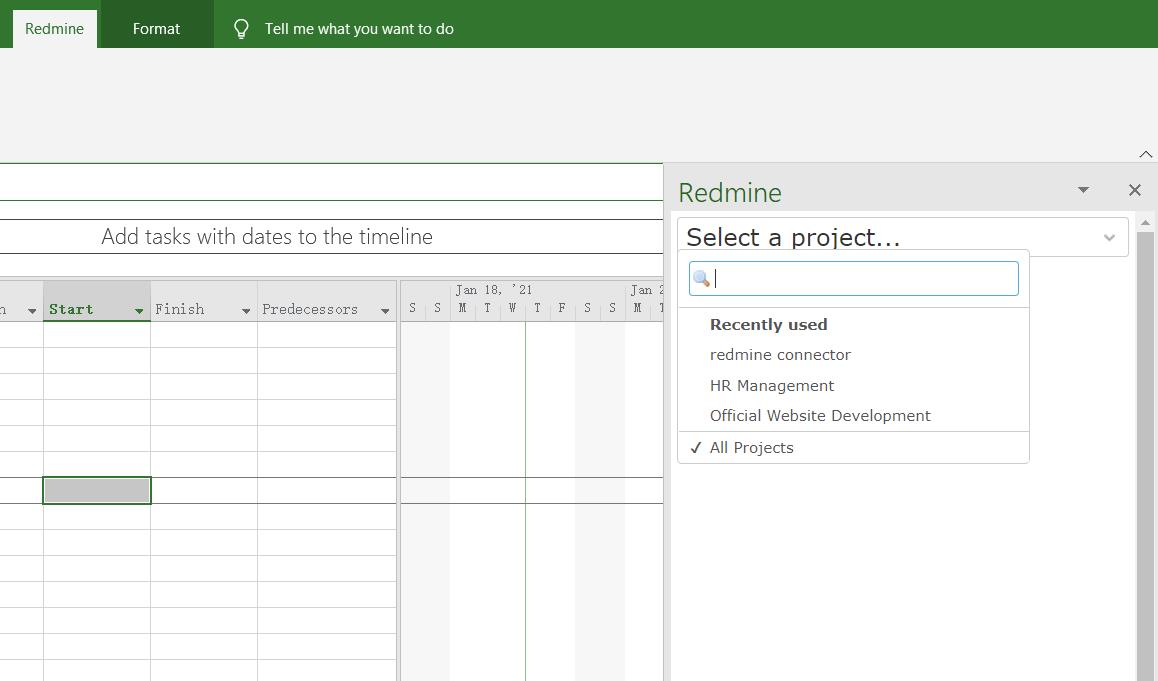
Select the columns showing in Microsoft Project current table, then click Load button.
There difference between Load and Load and Merge is:
Load: Delete all the tasks and reload all issues match the filter.
Load and Merge: Load all issues match the filter and update the tasks or append new issues to the tail.
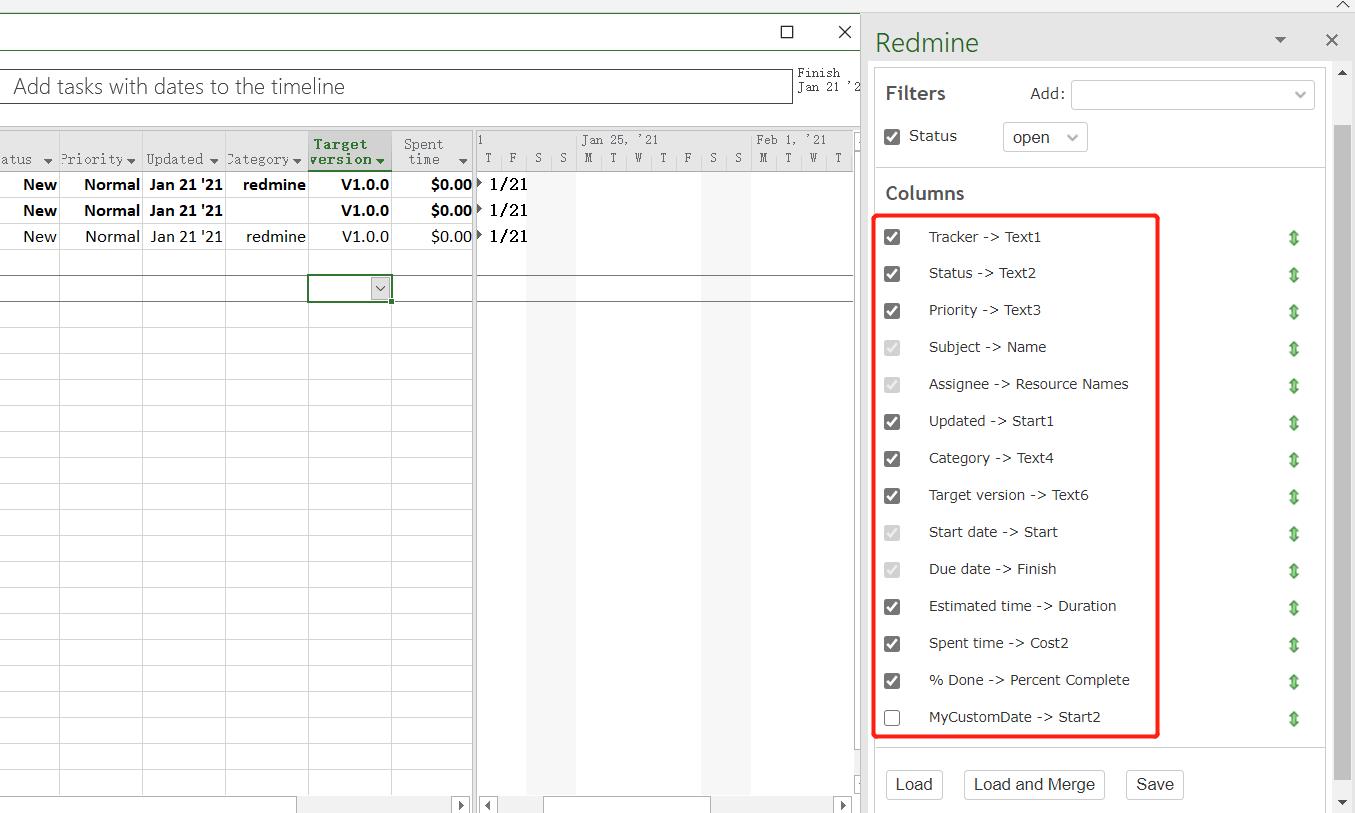
The redmine issues are loaded as below: